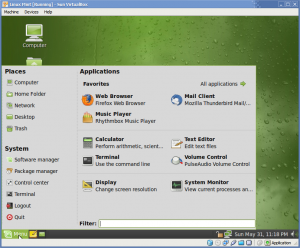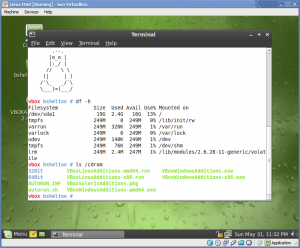I had a request from Will to give a run down on how to build Pidgin (Carrier, rather) from scratch in Ubuntu. It’s not too difficult, but Ubuntu doesn’t ship with many of the development headers and libraries required to build either of these two applications. Worse, Carrier doesn’t ship with a working configure script, so you need the auto* tools to build that first.
Now, I’m sure someone will probably say “But you can just download the .deb and install it from there, it’s easy!”
Yeah, you can. This post isn’t about easy: It’s about giving the user a choice. After all, that’s what open source is about, right? :) So, for the sake of argument, let’s assume that the individual reading this post has absolutely no other choice but to build Pidgin/Carrier from scratch.
Easy enough?
I’ve listed the packages that are required to have a fully functioning IM client. I also have “barely optional” and “optional” packages listed as well. Barely optional are packages which you don’t need to install, but if you don’t, certain things probably won’t work and your IM client might not play very nicely with other applications like the desktop environment. Optional packages are those which you really don’t need, but if you have a really morbid fascination for installing everything, you can choose to grab them all.
If you’re installing from Synaptic, here’s the list of packages you’ll need:
- Required Packages
- automake
- libtool
- gettext
- libglib2.0-dev
- libgtk2.0-dev
- libxss-dev
- libstartup-notification0-dev
- libgtkspell-dev
- libxml2-dev
- libgstreamer0.10-dev
- libnss3-dev
- libgnutls-dev
- Barely Optional Packages
- libdbus-glib-1-dev
- libnm-glib-dev
- Optional Packages
- libmeanwhile-dev
- libavahi-client-dev
- libperl-dev
- tcl8.5-dev
I’ll explain more about each of the optional categories in a moment. First, let’s map out the commands you’ll need to run to get this started:
Install the Packages
You will probably need to update Ubuntu first. If you don’t, you’ll have to reinstall a bunch of packages down the road. Though, I suspect that if you’re going this far, you’re already expecting to install a lot of things. In that case…
Here’s the command line you’ll need to get started:
apt-get install automake libtool gettext libglib2.0-dev libgtk2.0-dev libxss-dev libstartup-notification0-dev libgtkspell-dev libxml2-dev libgstreamer0.10-dev libnss3-dev libgnutls-dev libdbus-glib-1-dev libnm-glib-dev
Then, unpack the Pidgin or Carrier sources:
Pidgin
tar jxvf pidgin*.tar.bz2 (Use zxvf if you have a gzip instead)
Carrier
tar jxvf carrier*.tar.bz2 (Use zxvf if you have a gzip instead)
Carrier only
Create the configure script for the next step:
./autogen.sh
Carrier and Pidgin Both
./configure --disable-meanwhile --disable-avahi --disable-perl --disable-tcl
And that’s it. Before I close this post, though…
What are all these darned packages anyway?
I’m glad you asked. It’s a mess, I’ll give you a short drill-down:
Barely Optional Packages:
- libdbus-glib-1-dev: D-Bus support. This handles communication between user applications, the system–heck–even the kernel. You can read more about D-Bus. To disable D-Bus support use:
--disable-dbus. Be careful, though. Disabling this might cause minor problems with Pidgin’s ability to interface with your desktop environment. Then again, maybe you want this… - libnm-glib-dev: NetworkManager. This handles network connectivity from the desktop environment. I’m not sure why libpurple or Pidgin would need this, but I imagine it has something to do with Pidgin’s ability to start when the desktop environment starts. To disable NetworkManager support use:
--disable-nm. Note that you might not want to do this.
Optional Packages:
- libmeanwhile-dev: Meanwhile/Sametime IM support. Use
--disable-meanwhileto disable this. - libavahi-client-dev libavahi-glib-dev: Avahi/Bonjour autodiscovery support. This isn’t really necessary. If you plan on enabling it, you do need both libraries installed. Use
--disable-avahito disable this. - libperl-dev: Perl scripting support. Yep, some people use this. Use
--disable-perlto disable this. - tcl8.5-dev: Tcl scripting support. Use
--disable-tclto disable this.
Other noteworthy things…
- Installing libgtk-dev pulls in a lot of packages. In fact, it pulls in about 53 dependencies.
- libxss-dev is required for Pidgin to track mouse/keyboard activity.
- libxml2-dev is needed for–you guessed it–XML-related stuff. Incidentally, if you’re building PHP from scratch, you’ll need this.
- It isn’t recommended to disable NSS and GnuTLS support with
--disable-nssand--disable-gnutls; if you do, MSN, Novell Groupwise, and Google Talk support won’t be built.
So there you have it: Building Pidgin or Carrier yourself should be (reasonably) easy!