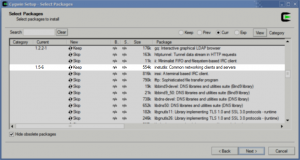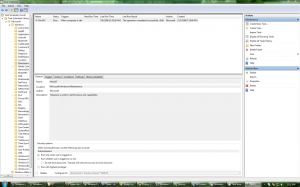Windows’ cmd.exe is pretty anemic and just doesn’t have the feel of a real command line. (It isn’t.) PowerShell is cute and has its uses for poking around with COM objects and the likes, but for common tasks it seems ridiculously verbose and unnecessary. Cygwin alleviates much of this in an Windows environment and grants those of us who use proper shells a method of interfacing with Windows. Well, kind of!
Unfortunately, Cygwin 1.7 has moved a few things around. Geeks like me tend to use telnet to verify connectivity to other hosts, communicate directly with certain services (hey, HTTP isn’t that difficult), and troubleshoot. However…
[gridlock-x:~]$ which telnet
/cygdrive/c/WINDOWS/system32/telnet
Hmmmm… this isn’t good. Windows’ telnet is terrible. More importantly, it doesn’t work in Cygwin. After some exploration, it would seem that the Cygwin folks have consolidated telnet and a few other useful utilities into a single package.
If your distribution doesn’t have telnet available, make sure to run the setup utility again and select the “inetutils” package. Once you’ve finished up the installation (again), it’ll install only the changed package, and you’ll have access to telnet again. Horray!
Although Cygwin 1.7 is still in beta, the developers are encouraging everyone to give it a try. What can I say? It has a lot of nice improvements over the 1.5 branch. Heck, it even finally comes with a decent icon for a pre-configured rxvt shortcut! Now that’s classy.
Try it out!
When I left my computer on for a while before I went to grab lunch today, I came back and–expectedly–the monitor was powered off. So, I moved the mouse and…
Nothing.
Instead, the disk was thrashing like crazy. I figured it was possible something had gotten swapped out to disk. Unlikely, sure, but stranger things have happened. Long story short, it took nearly a minute after pressing ctrl+alt+delete before anything appeared. I’ve never had this happen under XP, and it turns out that nothing had been swapped to disk. Most applications were responsive but that disk thrashing had to stop.
I poked around with the process and service list for some time before I finally settled on the culprit. In Windows Vista, it is fairly well known that the Windows Search service will actively index accessible files. Windows Search appears to be more well-behaved in Win 7 and disabling it didn’t have any effect. It turns out that the misbehaving process (which had read more than 2GiB of data by the time I got to the system) was a surprisingly well hidden one. It’s launched from the Task Scheduler and is called “WinSAT.” It’s purpose is to “[m]easure a system’s performance and capabilities.” Here’s what it looks like from the scheduler (click for a slightly bigger version):
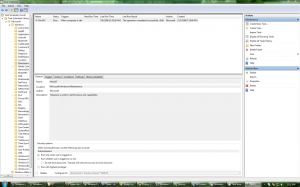
Honestly, I don’t like it when a service runs, eats process time, and more importantly hampers my ability to do useful work. This is especially true for a service that simply measures a system’s performance. Why is this needed? In particular, why is this enabled by default to run automatically, without user input, and why is this a redundant feature to the system performance index accessible from the system information dialog (winkey+pause/break)? If I wanted it to run, I’d do it myself.
I’m assuming it’s only run once even though the scheduler is set to “whenever the computer is idle.” In either case, I don’t trust it. It stays off.
Update:
Be sure to go through the task scheduler. I found a few additional tasks that were set to run automatically which could affect performance, including automatic defragmentation. Now I understand why there were so many complaints about Vista!
I was at university today when I realized I had disabled my WinVNC service over the weekend in order to isolate a problem that–as it turns out–was not related to VNC. Unfortunately, I had forgotten to restart the service and was left with no way to remote into my desktop at home. Worse, since I’ve been using Visual Studio a lot, I configured the bootloader to enter Windows by default rather than Gentoo–so no hope of fixing things remotely from there, either. As it turns out, however, the problem wasn’t nearly as difficult as I made it out to be. Read more…