The Review: Installation
The HT|Omega Striker really does deliver its promise of high quality sound. The first time i played it over a couple of familiar tracks, I was blown away by the crispness of the audio, the clarity, and the detail. I could actually hear things I couldn’t hear before on the SB Live!–things I didn’t even know existed in some of my favorite songs. It was incredible. More importantly, the Striker’s drivers work well under Windows XP (x86 and x64) and Windows 7.
Since I have a strong appreciation for honesty in reviews I read, I’d like to share some of the specific issues I encountered with this particular card. Be aware that these issues haven’t anything at all to do with the card or its drivers; the card and HT|Omega’s drivers are both of amazing quality. Unfortunately, HT|Omega can’t do anything to address Windows-specific annoyances! So, consider the next section a lengthy gripe about Windows 7’s (and probably Vista’s) obnoxious speaker configuration.
Windows 7
Windows 7, like Vista, has a vastly reworked sound subsystem that differs greatly from Windows XP and other pre-Vista NT variants. Here’s what the menu looks like with the Striker installed and configured:
The greatest bit of confusion I encountered with Windows 7 is the choice between “speakers” and “digital output;” obvious, with the Striker connected to the optical output jack, I should have selected “digital output!”
Whether this is because of the S/PDIF jack I selected or simply Windows 7’s queer way of misleading its user, “digital output” won’t work. Instead, you must select “speakers” as the default output device before it’ll work. More importantly, if you have a 5.1 system plugged into the Strike via an optical jack, you must click “Configure” and instruct Windows that it’s using a 5.1 sound system:
Does this seem redundant? Maybe. I didn’t have to do this under XP, but if you neglect this step, you’ll be lucky if your speakers recognize a simple stereo output!
Next, the Striker’s drivers must be configured to use the S/PDIF output jack and a stream encoding mechanism. Here’s a shot of how mine are configure with two points of interest highlighted in red (the red squares are not a part of the driver):
Here’s where the Windows 7 drivers get picky. Whether you select Dolby Digital Live, PCM, or DTS Interactive, most media will play only on the front two channels even if the speakers think they’re receiving a digital stream. This apparent shortcoming is another artifact of the sound subsystem introduced with Windows Vista. The Striker drivers are quite useful in this regard, and if you select the correct number of source channels (2 in the case of MP3s), the driver will output a full 5.1 channel stream. I realize this seems unnecessary, but if you’ve ever tried to play a mono one-channel input MP3 using standard onboard audio with a 5.1 speak setup, you’ll notice that only the center channel plays anything!
Guess what? Even mono inputs can be distributed to all channels on the Striker. This is a wonderful thing if you have some music recorded from vinyl 45s or 33s in mono. As a brief aside: Prior to obtaining the Striker, most of my efforts to digitize my parents’ vinyl collection had to be done under Windows XP. If I attempted to play back the audio recording using Winamp under Windows 7, the center channel would be the only speaker faithfully doing its best to reproduce the sound. With the Striker, I can listen comfortably to one channel across all speakers. So much for straining to listen to a single speaker trying desperately to do its best to cover for four others!
Windows XP
Configuring the Striker under Windows XP is surprisingly simpler than it was under Windows 7. Almost verbatim, the steps were: 1) install the driver, 2) reboot, 3) choose output mode. I didn’t have to fiddle with speaker configurations–it defaulted to 5.1 automatically, perhaps borrowing from my SB Live!’s configuration–nor did I have to fiddle with choosing the correct default device.
One interesting difference between the Vista/7 and XP drivers is the appearance of the interface. Here’s an example screenshot from Windows XP:
The XP drivers might be more mature than their Windows 7 counterparts. In either case, I was pleased that the effort required to install this card under XP was incredibly simple.
Gentoo Linux
Much of the reason I selected the HT|Omega Striker was for its compatibility with a wide range of operating systems. Since it’s a C-Media-based card, the Striker is well-supported with ALSA and works reasonably well under Linux. There are some minor annoyances, but I’ll cover them after a brief review of the installation process.
First, some history. For about a year between 2007 and 2008, I was using the standalone ALSA drivers for a couple of reasons. One, the integrated version of ALSA that shipped with Linux tended to lag behind ALSA’s main distribution by a few patch levels. Second, the installation process seemed slightly easier and cleaner. I stopped using the self-contained ALSA distribution around version 1.0.12 due to issues related ironically to the installation process; using drivers built directly from the kernel–unsurprisingly–worked better.
Regardless, I’ve always appreciated the ALSA project’s effort in supporting an incredible variety of sound cards. Support isn’t perfect, but it often has a track record of being good enough. Sometimes, ALSA’s drivers are better than those that ship with the card from the manufacturer.
I do need to be forthcoming here, though: ALSA’s drivers aren’t that great for the Striker, and it isn’t just because HT|Omega’s drivers are some of the best I’ve used under Windows, either. Simply put–some things just don’t work! These are minor annoyances (as I mentioned earlier), so I’ll explain them under the card’s review.
ALSA’s vast repository of sound card drivers becomes apparent if you’ve ever browsed through the comprehensive list of kernel modules after a make menuconfig. This isn’t a tutorial on how to install the driver, of course, but I’ll give you a brief run through. If you’re using a relatively recent version of the kernel (I’m using 2.6.28 as of this writing), you can find the Striker driver under Device Drivers -> Sound Card Support -> ALSA -> PCI Sound Devices -> C-Media 8338, 8738, 8768, 8770. Here’s a screenshot:
If you’re building this drive as a module, you shouldn’t even have to reboot if you’ve run make && make modules_install; if you’re building from the same kernel sources as the kernerl you’re running, just do a modprobe snd-cmipci after the drivers have been build and that’s it! Granted, you may have to run alsaconf after the fact to swap soundcard order. But, once the card is recognized by ALSA, you should just have to tweak a few volume settings (if you’re not running optical connections) and unmute a channel or two.
However, this is where another slight annoyance surfaces. Digital output isn’t fully supported by the ALSA driver. Obviously, ALSA probably won’t release DTS Interactive- or Dolby-certified drivers for any card–but we can live without that for now. When you run ALSA mixer, you’ll notice a rather spartan list of volume controls:
If your card is plugged in via wired connections, the master and PCM channels will probably have some effect on the volume and channel muting should work. For optical output, you’ll have to dig a little deeper:
See the IEC958 O (“Oh” not “zero”) channel? If you have your optical connector attached to the S/PDIF output (it has the gray protector plate on the back of the Striker), you’ll have to unmute this channel before you’ll notice anything. However, be aware that you might have to tinker with your speakers before getting anything close to a full 5.1 experience. It’s unfortunate, but until companies start licensing proprietary technologies to F/OSS, you’re stuck without some of the higher end outputs.

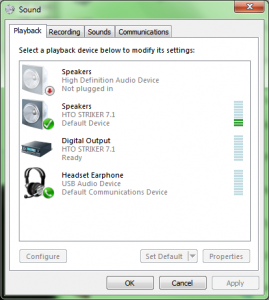
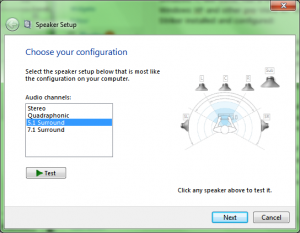
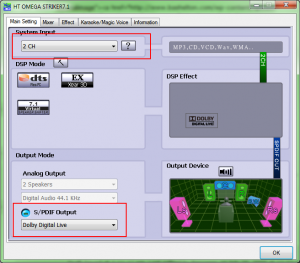

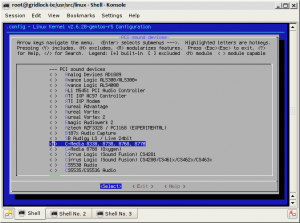
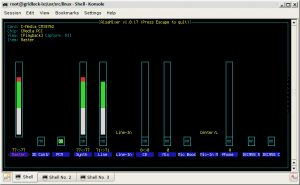
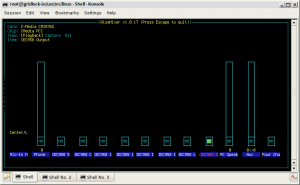


Leave a comment